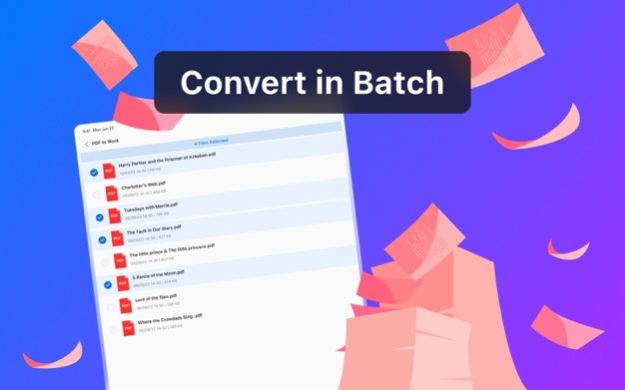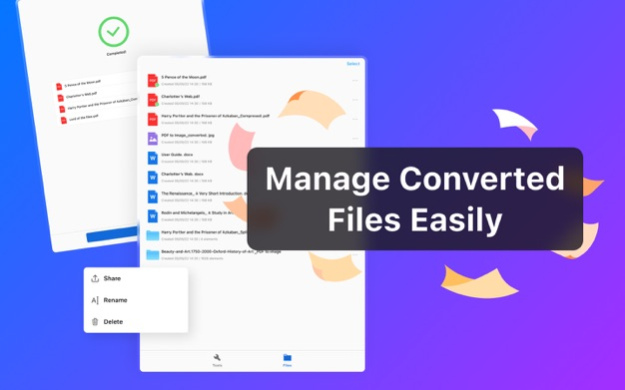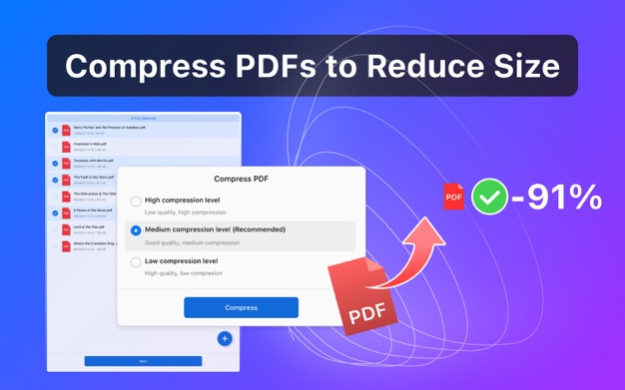PDF Converter by PDFgear 1.8
Free Version
Publisher Description
The PDF Converter by PDFgear is the perfect tool for users to process PDF files, including convert, merge, split, compress, view, and share PDF files.
Three steps to use: Select the tool you need, choose the file(s), and start!
With PDF Converter, you could:
[Convert Files]
• Convert Images (PNG, JPG, JPEG), Word, Excel, PPT, RTF, and TXT to PDF in simple clicks
• Convert PDF files to Word, Excel, PPT, PNG, JPEG, and RTF with high accuracy
[Page Edit]
• Merge and split PDF files to conduct page edit
[Compress Files]
• Compress PDF files to reduce their size with three compression levels
[File Manager]
• Select files stored in your device or iCloud to process
• Share all the processed files via AirDrop, or open them in other apps
• View documents or images directly in the app
• Rename or delete files easily
Sep 8, 2023
Version 1.8
Fix minor bugs.
About PDF Converter by PDFgear
PDF Converter by PDFgear is a free app for iOS published in the Office Suites & Tools list of apps, part of Business.
The company that develops PDF Converter by PDFgear is PDF Gear Tech LTD.. The latest version released by its developer is 1.8.
To install PDF Converter by PDFgear on your iOS device, just click the green Continue To App button above to start the installation process. The app is listed on our website since 2023-09-08 and was downloaded 2 times. We have already checked if the download link is safe, however for your own protection we recommend that you scan the downloaded app with your antivirus. Your antivirus may detect the PDF Converter by PDFgear as malware if the download link is broken.
How to install PDF Converter by PDFgear on your iOS device:
- Click on the Continue To App button on our website. This will redirect you to the App Store.
- Once the PDF Converter by PDFgear is shown in the iTunes listing of your iOS device, you can start its download and installation. Tap on the GET button to the right of the app to start downloading it.
- If you are not logged-in the iOS appstore app, you'll be prompted for your your Apple ID and/or password.
- After PDF Converter by PDFgear is downloaded, you'll see an INSTALL button to the right. Tap on it to start the actual installation of the iOS app.
- Once installation is finished you can tap on the OPEN button to start it. Its icon will also be added to your device home screen.